

How to play Mobile Legends on PC or Mac?

- Ateziel
- April 12, 2022
- Updated November 14, 2023
- Tips , Mobile games on PC
Playing Mobile Legends on your PC has many advantages for enjoying this MOBA. You don't have to worry about your phone battery overheating or running out of power too quickly! What's more, why not take advantage of it to play Mobile Legends with a controller? In short, there is no shortage of arguments, but first of all we are going to make sure that we can play our mobile game on a PC. To achieve this, we will use BlueStacks. This is a secure and free Android emulator with proven performance. The best part is that it works on Windows 10 and Mac OS. Download Mobile Legends on PC
Download Mobile Legends on an Android emulator
To begin, we will go to the BlueStacks download page. This page offers us the possibility to get our hands on Mobile Legends PC, but also on the famous Android emulator. Click on "Play Mobile Legends: Bang bang on PC" to get an installation file.

Launch the freshly obtained file to start the installation. From then on, nothing extraordinary since you just have to follow the instructions on the screen. Note however that some tests will be done by BlueStacks to evaluate the performance of your computer. In this way, the Android emulator will be able to propose a relevant configuration adapted to your machine. So don't worry if you notice that this step takes a little time.
Now that the emulator is installed, you can launch it! We advise you to link your Google account to BlueStacks for more convenience. Indeed, many applications have their backups directly linked to the Google account. So, sometimes, you just have to launch an application that you have already used for it to propose you to recover your progress.
Install and play Mobile Legends: Bang Bang on PC
If the game's icon doesn't appear on the BlueStacks home screen, then all we have to do is go to the Play Store to download Mobile Legends. To do this, simply launch the Play Store as if you were on your mobile phone and perform a search. Then press "Install" once you are on the Mobile Legends: Bang Bang page.

You have the BlueStacks emulator and now the possibility to play Mobile Legends on PC. All you have to do is get your hands on the progress you made on your mobile!
However, before we start the last part of this tutorial, we suggest you improve the performance of BlueStacks. Indeed, if you have some lags or if you simply want to push the Android emulator a little bit more, then our guide to optimize BlueStacks is made for you. So don't hesitate to consult it in order to take full advantage of BlueStacks' capabilities! And last but not least, you can also check out our guide on how to play Mobile Legends with a controller.
Recovering mobile progress on the computer
Recovering your mobile progress is simple. To do so, launch BlueStacks and Mobile Legends PC. The game will basically ask you to create a role. Simply skip this step by pressing the "Connect to an existing account" button in the bottom right corner.

A new window opens and offers you 5 ways to get your account. You can connect via a MOONTON, Google, Facebook, TikTok or VK account. All you have to do is choose the same account as the one used on your mobile and you're done. All you have to do is enter your login and password to check that it is your account. You will then be able to see the progress you made on your mobile from your emulator.

Now you know how to play Mobile Legends PC on emulator! Don't forget that, thanks to BlueStacks, you can download all the iPhone and Android mobile games to play them! So don't hesitate to try new applications! Finally, for those who want to stay in the Mobile Legends universe, you can discover our Tier List of the best heroes, or keep an eye on the codes available in game.
FAQ: Installing Mobile Legends on a PC
Is it legal to install an Android emulator to play Mobile Legends?
You have every right to install an Android emulator to spend time on your favourite mobile games. Using an emulator mainly improves the player's comfort, but it does not allow him/her to cheat or get extra rewardsin-game. So there is no problem with using an emulator to spend time on Mobile Legends.
Can I transfer my Mobile Legends account from iOS to Android?
You can transfer your account from iOS to Android. The method for doing this is the same as the one we detail in this guide for finding your progress - and therefore your account - on emulator. We invite you to refer to this section!
What are the differences between the PC and mobile versions?
There is no difference between these two applications as they are simply the same application. Only the medium of the game changes: on the one hand, you have your phone and on the other hand, a software on a computer that will act like a mobile. Also, the game comes from the same Play Store. So it will have the same content.
What are the minimum system requirements for playing Mobile Legends on PC?
To play Mobile Legends on a PC with the Bluestacks 5 emulator, the minimum system requirements are as follows
- Operating system: Microsoft Windows 10 to 7 (or higher) or MacOs ;
- Processor: Intel and AMD ;
- RAM: at least 4 GB ;
- HDD: 5 GB of available disk space;
- up-to-date graphics drivers from Microsoft or the chipset vendor.
Here are the recommended settings to optimize your playing experience on Mobile Legends:
- Operating system: Windows 10 or MacOs Sierra ;
- Processor: Intel Core i5 with virtualization extension enabled in the BIOS;
- graphics card: Intel/Nvidia/ATI ;
- RAM: 6 GB or more ;
- HDD: SSD (or fusion) ;
- Up-to-date graphics drivers from Microsoft or the chipset vendor.
Similar articles

Cyclops Mobile Legends: Best Builds And Skills
Meet Cyclops, one of the strongest Mages in Mobile Legends. Despite his adorable appearance, this dwarfed giant is a deadly DPS Mage that can for...

Mobile Legends on Codashop: buy MLBB diamonds and pass
Mobile Legends: Bang Bang offers players an impressive array of skins, heroes, emotes, and more. Acquiring these items is possible by spending th...

Freya Mobile Legends: Best Build and Skills
Freya, the Valkyrie, is one of the strongest fighters in Mobile Legends. She is also the only hero in MLBB that can be purchased using Diamonds....

All Mobile Legends: Bang Bang codes from 2024
Here you can find all the Mobile Legends: Bang Bang (MLBB) codes. As a reminder, even though the name code might suggest a cheating system, it's...

How do I create a New Mobile Legends Account?
In order to play Mobile Legends, you will need to create a game account. This account is not only used to start games. Since each account is asso...

Tier List Mobile Legends | The best heroes of the game
In Mobile Legends, there is a lot to choose from when it comes to selecting your hero. There are over a hundred to choose from, and this wide cho...




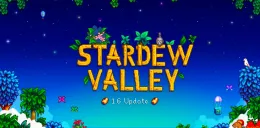
Leave a comment
Your email address will not be published. Required fields are marked with*.